Hii Guys welcome back you my new post in this post i will show you How To See Live Terminal Screen Via SSH, How To Use Screen Command In Termux And Linux So Let's Go How can use.

Quick Intro SSH:- The SSH Protocol is a method for secure remote login from one computer to another computer. it provides several alternative options for strong authentiction.
Quick Intro Screen:- Screen is a terminal program in linux which allows multiple remote computers connect to the same screen session at once, this allows multiple users to connect from the same screen session.
1. first of all, you have to install Openssh And Screen Package in your Termux Or Any Linux Terminal, So You Can Copy And Paste This Command.
pkg install openssh
pkg install screen
2. After SSH Package installed, you have to open SSH Port From Your Machine.
if you are using Linux Terminal,Then You Type sudo service ssh start
If you are using Termux,then you type sshd
3. Ok after opening SSH Port, you have to find the username of your machine, for this you type whoami. 
4. Now you have to connect as a Teacher to your student's machine Via SSH, Then Follow This Command.
ssh u0_a1362@YourIp -p 8022
5. after connecting the student machine, you have to create a screen session Via screen command. so you can follow this command.screen -S nik
screen -x nik
6. After creating the screen session here you can see you can communicate live with your student machine.

ok guys so today's post i will show you how to control live screen via SSH And How To use Screen Command in Linux And Termux So i hope You Like this post and i will see you in the Next post Thanks And Have A Nice Day




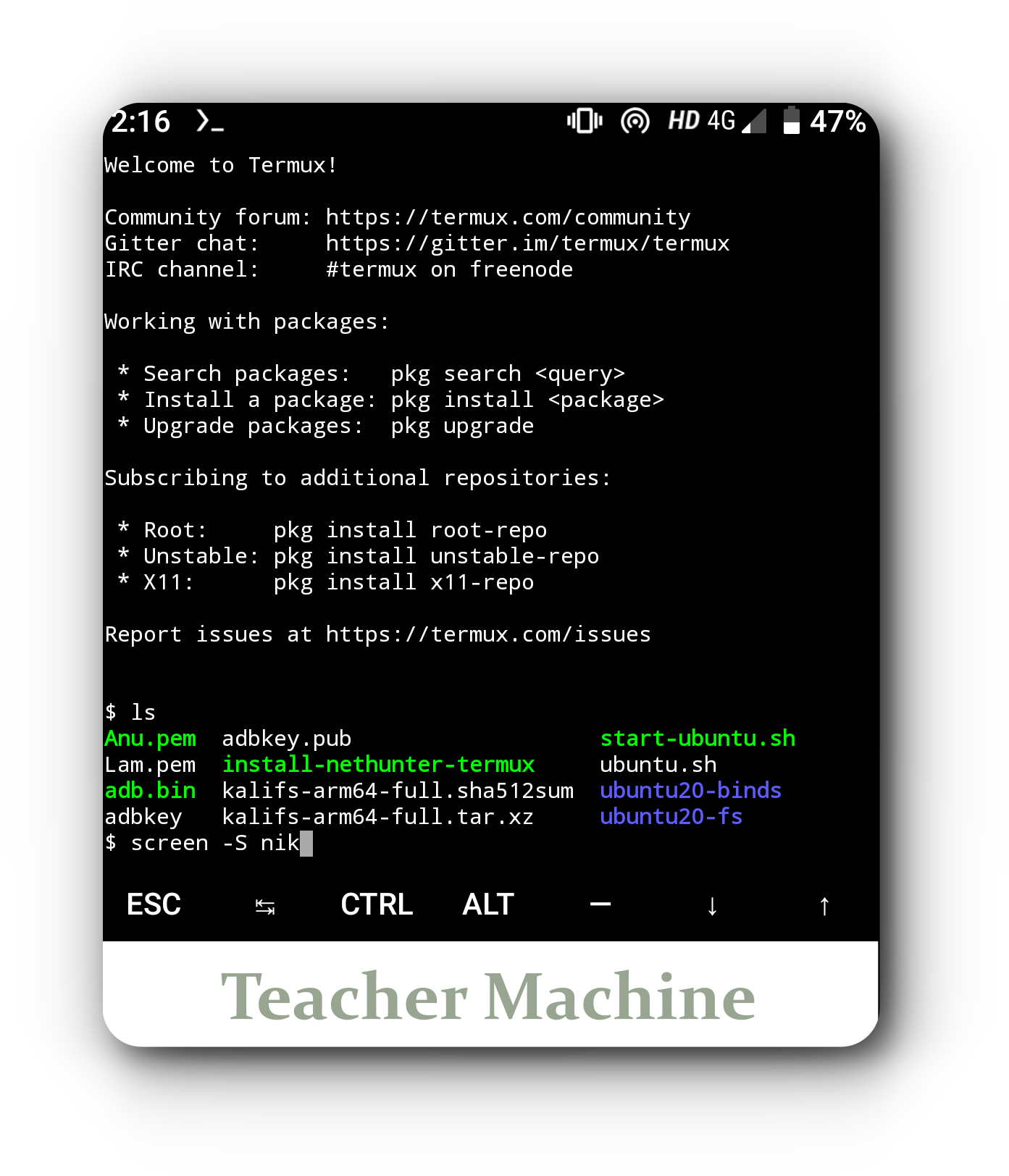












0 Comments
Please do not enter any spam link in the comment box.